Getting started with the Layer API
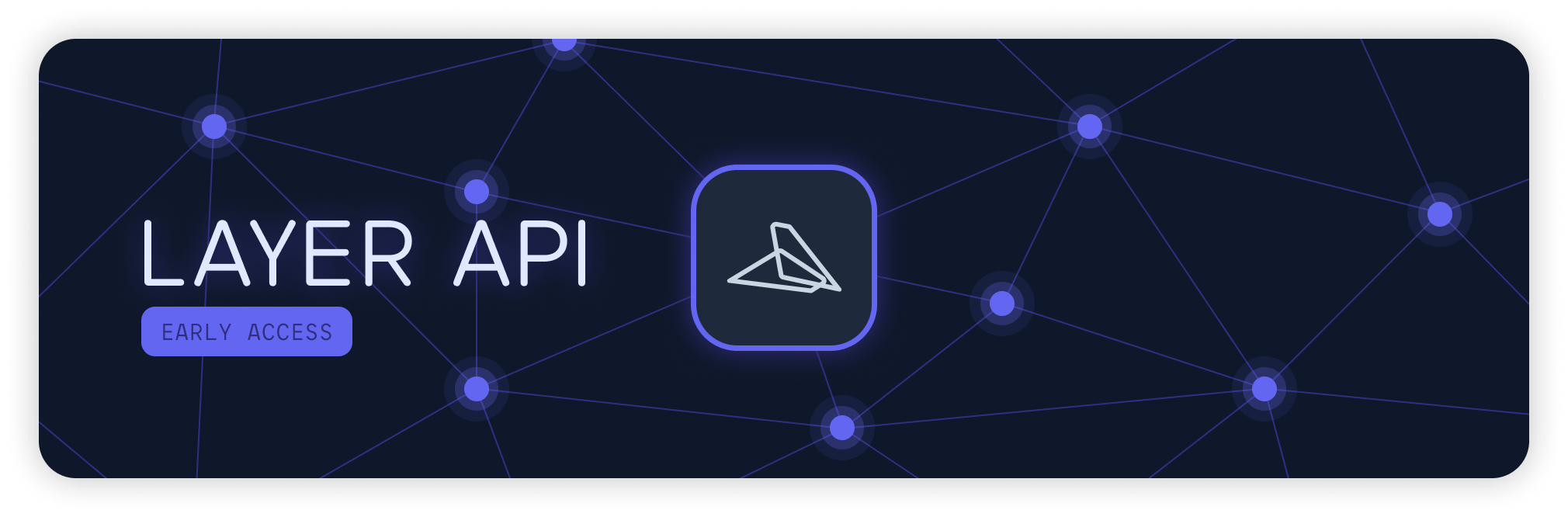
Layer API is currently in Public Beta
The public beta is only for current Layer customers. Want to be a Layer customer? Book a quick demo here.
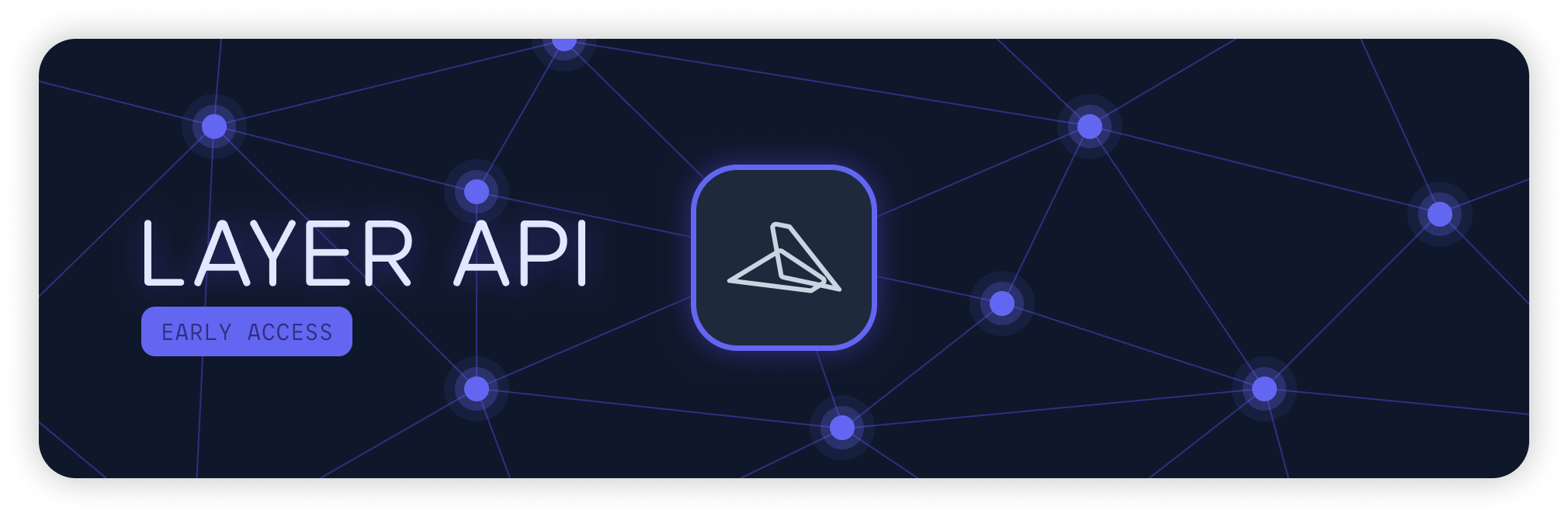
Introducing the Layer API!
At Layer, we believe designing, building, and maintaining buildings is a team sport. That's why we're building a platform that allows your entire team to collaborate in real-time across projects. To date though, your team's ability to connect Layer to different software has been limited. That is, until today.
The Layer API is a seamless bridge between Layer and the myriad of tools in your tech arsenal. No more jumping between apps or dealing with cumbersome data transfers. Our API is tailored to ensure that your team’s workflows remains uninterrupted and more efficient than ever.
Using our Documentation
This is where you can find all documentation for how to use the Layer API. The menu to the left includes Getting Started articles, guides to integrating Layer with specific tools, and a reference for all of the endpoints available. Since all API calls need to be authenticated, a great place to start is on the Authentication guide.
Our docs also allow you to make sample API calls using your own Layer data right from the documentation! For example, in the Get all projects endpoint shown in the image below, just paste your API Token in the AUTHORIZATION input, then click the Try It! button. This will make the API request using your Layer account and show the response in the box below.
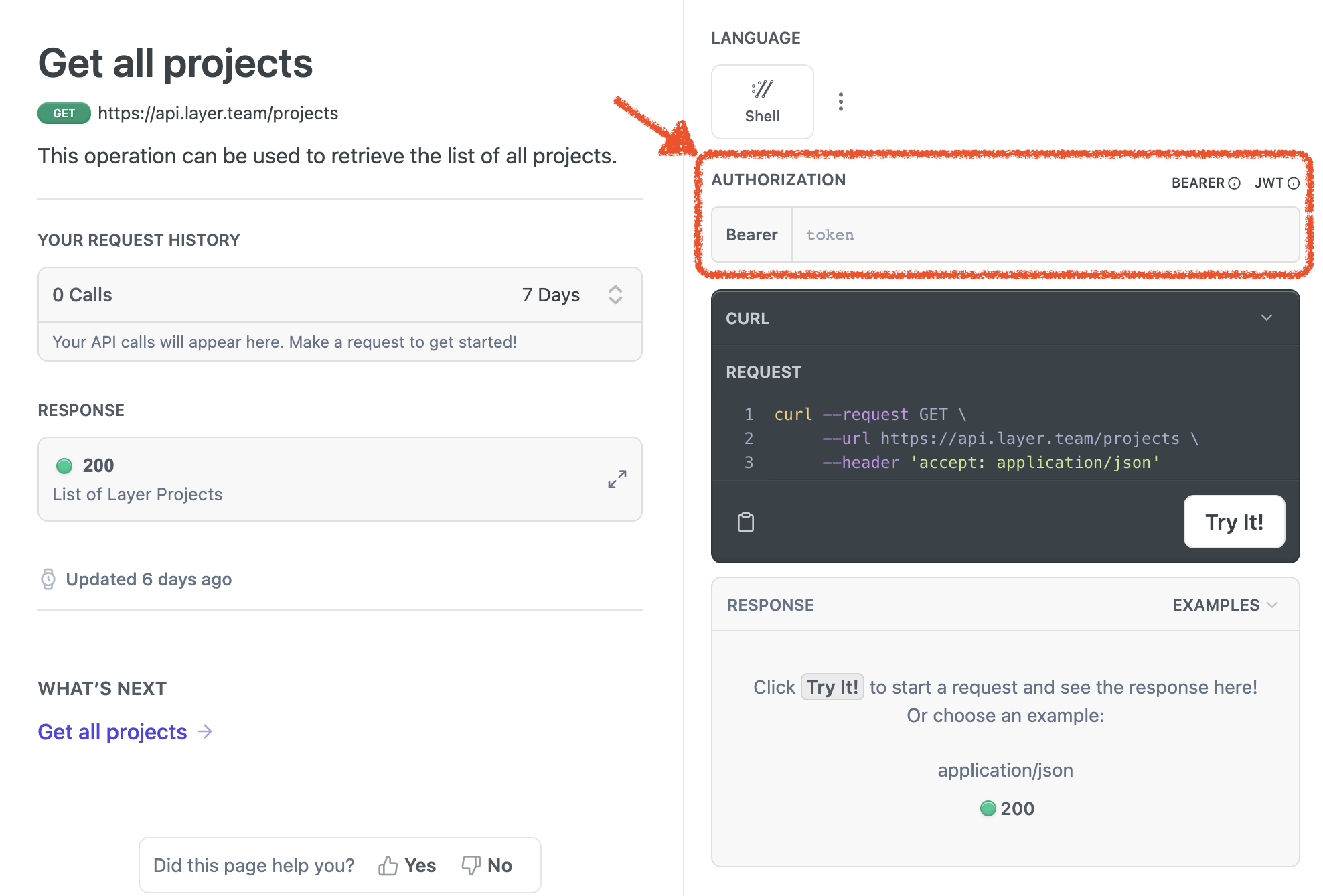
Conventions
The base URL to send all API requests is https://api.layer.team . HTTPS is required for all API requests.
The Layer API follows RESTful conventions when possible, with most operations performed via GET, POST, PATCH, and DELETE requests on page and database resources. Request and response bodies are encoded as JSON.
How to find Project, Category, View, and Element IDs
Layer's API relies on utilizing unique ids to return specific projects, categories, views, and elements. IDs for items can be found utilizing the API or referencing the URL from your web browser.

Projects
API: Call https://api.layer.team/projects to return a list of your projects that include each Project's ID.
Browser URL: You can find your project ID in your browser's url. Navigate to the Project you want to call, then in your URL, find the Project ID immediately following .../project/. See the image above for an example.
Categories
API: Once you have your Project's ID, call https://api.layer.team/projects/{PROJECT_ID}/categories to return a list of your Project's categories that include each category's ID.
Browser URL: You can find your Category ID in your browser's url. Navigate to the Project you want to call, click on the Category to open it, then in your URL, find the Category ID immediately following .../category/. See the image above for an example.
Views
API: Once you have your Category's ID, call https://api.layer.team/projects/{PROJECT_ID}/categories/{CATEGORY_ID} to return specific data about the Category including a list of all of the Views in the category. The Views in this list include each View's ID.
Browser URL: You can find your View ID in your browser's url. Navigate to the Project you want to call, click on the View to open it, then in your URL, find the View ID immediately following .../view/. See the image above for an example.
Elements
API: Once you have your Project's ID, call https://api.layer.team/projects/{PROJECT_ID}/elements to return a list of your Elements that include each Element's ID.
Browser URL: You can find your Element ID in your browser's url. Navigate to the Project you want to call, click on the Category to open it, then click on the Element you want to open. Then in your URL, find the Element ID immediately following .../element/. See the image above for an example.
